An example of creating of two-dimensional matrix on the form. The analogue of TStringGrid component in Delphi
Often in the tasks is necessary to enter a number or other data in a two-dimensional array (matrix) and be able to operate them.
In the work is realized the analogue of component TStringGrid that is used in Delphi for viewing of data as two-dimensional table of strings. To do this is used a two-dimensional array of TextBox controls.
Contents
- 1. Run Microsoft Visual Studio. Creating a project
- 2. Creating the main form Form1
- 3. Developing the secondary form Form2
- 4. Entering the the internal variables
- 5. Programming the event Load of form Form1
- 6. The development of an additional method of resetting the data of matrix MatrText
- 7. Programming the event of clicking on the button1 (“Input of matrix 1 …”)
- 8. Programming of event of clicking on the button button2 (“Input of matrix 2…”)
- 9. Programming of the leaving of input focus in the control textBox1
- 10. Programming of the event of clicking on the button3 (“Result …”)
- 11. Programming an event of clicking on the button4 (“Save to file “Res_Matr.txt””)
- 12. Run the application
Search other websites:
Task
Create a program that carries out the product of two matrices of dimension n. Matrix must be entered from the keyboard in a separate form and saved in the internal data structures. The user has the ability to see the resulting matrix.
Also, it is possible to save the result matrix in the text file “Res_Matrix.txt”.
⇑
Instructions
1. Run Microsoft Visual Studio. Creating a project
A detailed example of running Microsoft Visual Studio and creating an application using the Windows Forms Application template is described in the topic:
Save the project under any name.
⇑
2. Creating the main form Form1
Create the form as shown in Figure 1.
Place on the form the controls of following types:
- four controls of type Button. Automatically, four objects (variables) with names “button1”, “button2”, “button3”, “button4” will be created;
- three controls of type “Label”, which are named as “label1”, “label2”, “label3”;
- control of TextBox type, which is named “textBox1”.
You need to form the properties of controls of types “Button” and “Label”:
- in the object button1 property Text = “Input of matrix 1 …”;
- in the object button2 property Text = “Input of matrix 2 …”;
- in the object button3 property Text = “Result …”;
- in the object button4 property Text = “Save to file “Res_Matr.txt””;
- in the control label1 property Text = “n = “.
To set up the view and behavior of form you need to do following actions:
- set the title of form. To do this property Text = “The product of matrices”;
- property StartPosition = “CenterScreen” (the form is placed to the center of screen);
- property MaximizeBox = “false” (hide the button of maximize of form).
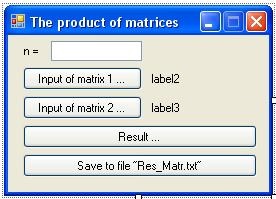 Fig. 1. The form of application
Fig. 1. The form of application
⇑
3. Developing the secondary form Form2
In the secondary form “Form2”, will be inputted data into the matrices and outputted the results.
An example of creating a new form in MS Visual Studio – C# is described here.
Add the new form to the application using the command
Project -> Add Windows Form …
In the opened window select “Windows Form“. The name of file leave as proposed “Form2.cs“.
Place on the form, in any position, the control of “Button” type (Figure 2). As a result, the new object named “button1”, will be given.
In the control “button1” you need to change the following properties:
- property Text = “OK”;
- property DialogResult = “OK” (Figure 3). It means, when user clicks on the button1, the window will be closed with returning code “OK”;
- property Modifiers = “Public”. It means, that button “button1” will be visible from other modules (from form Form1).
- Set up the properties of form Form2:
- property Text = “Input of matrix“;
- property StartPosition = “CenterScreen” (the form is placed on the center screen);
- property MaximizeBox = “false” (hide the maximize button).
 Fig. 2. The form “Form2” after setting
Fig. 2. The form “Form2” after setting
 Fig. 3. The property “DialogResult” of control “button1” at the form “Form2”
Fig. 3. The property “DialogResult” of control “button1” at the form “Form2”
⇑
4. Entering the the internal variables
Next step – entering the internal variables into the text of module “Form1.cs“.
To do this, you need to activate module “Form1.cs“.
In the text of module “Form1.cs” you need to add the following code:
...
namespace WindowsFormsApplication1
{
public partial class Form1 : Form
{
const int MaxN = 10; // the maximum allowable dimension of the matrix
int n = 3; // The current dimension of the matrix
TextBox[,] MatrText = null; // The matrix of TextBox type elements
double[,] Matr1 = new double[MaxN, MaxN]; // The matrix 1 of floating point numbers
double[,] Matr2 = new double[MaxN, MaxN]; // The matrix 1 of floating point numbers
double[,] Matr3 = new double[MaxN, MaxN]; // The matrix of results
bool f1; // flag, which indicates about that the data were entered into the matrix Matr1
bool f2; // flag, which indicates about that the data were entered into the matrix Matr1
int dx = 40, dy = 20; // width and height of cells in MatrText [,]
Form2 form2 = null; // an instance (object) of the class form "Form2"
public Form1()
{
InitializeComponent();
}
}
}
...
Let’s explain some values of variables:
- MaxN – the maximum allowable dimension of the matrix;
- n – dimension of the matrix, which user types on keyboard into control textBox1;
- MatrText – two-dimensional matrix of controls TextBox type. In this matrix is entered the cells of matrix as strings. The data entering will be formed in the form “Form2”.
- Matr1, Matr2 – matrices of elements of “double” type. Data will be copied from MatrText into Matr1 and Matr2;
- Matr3 – the resulting matrix, which is equal to product of matrices Matr1 and Matr2;
- f1, f2 – variables that determine whether the data has been entered, respectively, in Matr1 and Matr2 matrix;
- dx, dy – the dimensions of of one cell of type TextBox in the MatrText matrix;
- form2 – object of class of form “Form2”, using which we will have access to this form.
⇑
5. Programming the event Load of form “Form1”
Process of programming of any event in Microsoft Visual Studio – C# is described here in details.
The code listing of event handler Load of form “Form1” is following:
private void Form1_Load(object sender, EventArgs e)
{
// І. Initializing of controls and internal variables
textBox1.Text = "";
f1 = f2 = false; // matrices are not yet filled
label2.Text = "false";
label3.Text = "false";
// ІІ. Memory allocation and configure MatrText
int i, j;
// 1. Memory allocation for Form2
form2 = new Form2();
// 2. Memory allocation for the whole matrix (not for cells)
MatrText = new TextBox[MaxN, MaxN];
// 3. Memory allocation for each cell of the matrix and its setting
for (i = 0; i < MaxN; i++)
for (j = 0; j < MaxN; j++)
{
// 3.1. Allocate memory
MatrText[i, j] = new TextBox();
// 3.2. Set the value to zero
MatrText[i, j].Text = "0";
// 3.3. Set the position of cell in the Form2
MatrText[i, j].Location = new System.Drawing.Point(10 + i * dx, 10 + j * dy);
// 3.4. Set the size of cell
MatrText[i, j].Size = new System.Drawing.Size(dx, dy);
// 3.5. Hide the cell
MatrText[i, j].Visible = false;
// 3.6. Add MatrText[i,j] into the form2
form2.Controls.Add(MatrText[i, j]);
}
}
Let’s explain some of the code snippet in method Form1_Load().
The event “Load” is generated (called) when form is loading. Since there Form1 is the main form of the application, the “Load” event of “Form1” will be called immediately after the application starts to run. So, here it is expedient to introduce the initial initialization of global controls and internal variables of the program. These controls can be called from other methods of the class.
In the event handler Form1_Load() the memory is allocated for two-dimensional matrix MatrText of strings only one time. This memory will be automatically freed upon completion of the application.
The memory is allocated in two stages:
- for the whole matrix MatrText as two-dimensional array;
- for every element of matrix, which is the object of type “TextBox”.
After allocating memory, for any object is carried out the setting of main internal properties (position, size, text and visibility).
Also, every cell, which is created, is added (placed) on the form “Form2” using method Add() from class “Controls”. Every new cell can be added on the any other form of application.
⇑
6. The development of an additional method of resetting the data of matrix “MatrText”
In order to many times not use the code of resetting the matrix, you need to create own method (for example Clear_MatrText()), that realizes this code.
Listing of method Clear_MatrText() is following:
private void Clear_MatrText()
{
// Setting the cells of MatrText to zero
for (int i = 0; i < n; i++)
for (int j = 0; j < n; j++)
MatrText[i, j].Text = "0";
}
⇑
7. Programming the event of clicking on the button1 (“Input of matrix 1 …”)
When button1 is clicked must be called the window of inputting a new matrix. The matrix size depends on the value of n.
Listing of the event handler of clicking on the button1 is following:
private void button1_Click(object sender, EventArgs e)
{
// 1. Reading of the matrix dimension
if (textBox1.Text == "") return;
n = int.Parse(textBox1.Text);
// 2. Zeroing of cell MatrText
Clear_MatrText();
// 3. Setting the properties of the matrix cells
// with binding to the value of n and the form Form2
for (int i = 0; i < n; i++)
for (int j = 0; j < n; j++)
{
// 3.1. Tab order
MatrText[i, j].TabIndex = i * n + j + 1;
// 3.2. Set the cell as visible
MatrText[i, j].Visible = true;
}
// 4. Correcting of form size
form2.Width = 10 + n * dx + 20;
form2.Height = 10 + n * dy + form2.button1.Height + 50 ;
// 5. Correcting of the position and size of the button on the Form2
form2.button1.Left = 10;
form2.button1.Top = 10 + n * dy + 10;
form2.button1.Width = form2.Width - 30;
// 6. Calling the form Form2
if (form2.ShowDialog() == DialogResult.OK)
{
// 7. Moving lines from the Form2 form into the matrix Matr1
for (int i = 0; i < n; i++)
for (int j = 0; j < n; j++)
if (MatrText[i, j].Text != "")
Matr1[i, j] = Double.Parse(MatrText[i, j].Text);
else
Matr1[i, j] = 0;
// 8. Data were entered into matrix
f1 = true;
label2.Text = "true";
}
}
In the listing above, the value of n is read. After that, is carry out the setting of cells of matrix MatrText.
Based on the inputted value of n are formed the sizes of form “form2” and position of button “button1”.
If, into the form “Form2”, user is pressed on the button “OK” (button2) then the rows from MatrText are moved into the two-dimensional matrix “Matr1” of floating point numbers. Converting from string to the corresponding real number is performed by the method Paste() from the class Double.
Also, is formed the variable f1, which points that data were inputted into matrix “Matr1”.
⇑
8. Programming of event of clicking on the button “button2” (“Input of matrix 2…”)
Code listing of event handler of clicking on the button2 is similar to the listing of event handler of clicking on the button1. It differs only in steps 7-8. In this section formed Matr2 matrix and variable f2.
private void button2_Click(object sender, EventArgs e)
{
// 1. Reading of the matrix dimension
if (textBox1.Text == "") return;
n = int.Parse(textBox1.Text);
// 2. Zeroing of cell MatrText
Clear_MatrText();
// 3. Setting the properties of the matrix cells
// with binding to the value of n and the form Form2
for (int i = 0; i < n; i++)
for (int j = 0; j < n; j++)
{
// 3.1. Tab order
MatrText[i, j].TabIndex = i * n + j + 1;
// 3.2. Set the cell as visible
MatrText[i, j].Visible = true;
}
// 4. Correcting of form size
form2.Width = 10 + n * dx + 20;
form2.Height = 10 + n * dy + form2.button1.Height + 50;
// 5. Correcting of the position and size of the button on the Form2
form2.button1.Left = 10;
form2.button1.Top = 10 + n * dy + 10;
form2.button1.Width = form2.Width - 30;
// 6. Calling the form Form2
if (form2.ShowDialog() == DialogResult.OK)
{
// 7. Moving lines from the Form2 form into the matrix Matr1
for (int i = 0; i < n; i++)
for (int j = 0; j < n; j++)
Matr2[i, j] = Double.Parse(MatrText[i, j].Text);
// 8. Matrix Matr2 is formed
f2 = true;
label3.Text = "true";
}
}
⇑
9. Programming of the leaving of input focus in the control textBox1
In the application may be a situation when the user changes n to a new value. In this case, the flags f1 and f2 must be set to the new values. Also, the size of matrix MatrText must be changed.
You can control the changing of value n using the event “Leave” of control textBox1. The event “Leave” is generated in time when control “textBox1” leaves the input focus (Figure 4).
 Fig. 4. The event Leave of the control textBox1
Fig. 4. The event Leave of the control textBox1
The code listing of event handler is following:
private void textBox1_Leave(object sender, EventArgs e)
{
int nn;
nn = Int16.Parse(textBox1.Text);
if (nn != n)
{
f1 = f2 = false;
label2.Text = "false";
label3.Text = "false";
}
}
⇑
10. Programming of the event of clicking on the button3 (“Result …”)
The output of result will be realized in the same form, in which were entered the matrices Matr1 and Matr2.
First of all, the product of these matrices will be formed in the matrix Matr3. After that, the value from Matr3 is moved in “MatrText” and is displayed on the form Form2.
The listing of event handler is following:
private void button3_Click(object sender, EventArgs e)
{
// 1. Checking, were inputted data in the both matrices?
if (!((f1 == true) && (f2 == true))) return;
// 2. Calculating of the product of matrices. Result is in Matr3
for (int i = 0; i < n; i++)
for (int j = 0; j < n; j++)
{
Matr3[j,i] = 0;
for (int k = 0; k < n; k++)
Matr3[j, i] = Matr3[j, i] + Matr1[k, i] * Matr2[j, k];
}
// 3. Inputting data into MatrText
for (int i = 0; i < n; i++)
for (int j = 0; j < n; j++)
{
// 3.1. Tab order
MatrText[i, j].TabIndex = i * n + j + 1;
// 3.2. Converting the number to a string
MatrText[i, j].Text = Matr3[i, j].ToString();
}
// 4. Show the form
form2.ShowDialog();
}
⇑
11. Programming an event of clicking on the button4 (“Save to file “Res_Matr.txt””)
To save the result matrix Matr3, you need to use the capabilities of class “FileStream”.
The class FileStream is described in the namespace System.IO. Therefore, in the beginning of module “Form1.cs” you need to add the following code:
using System.IO;
Listing of event handler of clicking on the button4 is the following:
private void button4_Click(object sender, EventArgs e)
{
FileStream fw = null;
string msg;
byte[] msgByte = null; // array of bytes
// 1. Open file for writing
fw = new FileStream("Res_Matr.txt", FileMode.Create);
// 2. Saving the matrix of result in file
// 2.1. Save the number of elements of the matrix Matr3
msg = n.ToString() + "\r\n";
// Converting the string msg into a byte array msgByte
msgByte = Encoding.Default.GetBytes(msg);
// save of array msgByte into the file
fw.Write(msgByte, 0, msgByte.Length);
// 2.2. Now saving of the matrix
msg = "";
for (int i = 0; i < n; i++)
{
// forming of a string based on the matrix
for (int j = 0; j < n; j++)
msg = msg + Matr3[i, j].ToString() + " ";
msg = msg + "\r\n"; // new line
}
// 3. Converting the strings into a byte array
msgByte = Encoding.Default.GetBytes(msg);
// 4. Saving the strings into the file
fw.Write(msgByte, 0, msgByte.Length);
// 5. Close the file
if (fw != null) fw.Close();
}
⇑
12. Run the application
Now you can run the application.
⇑